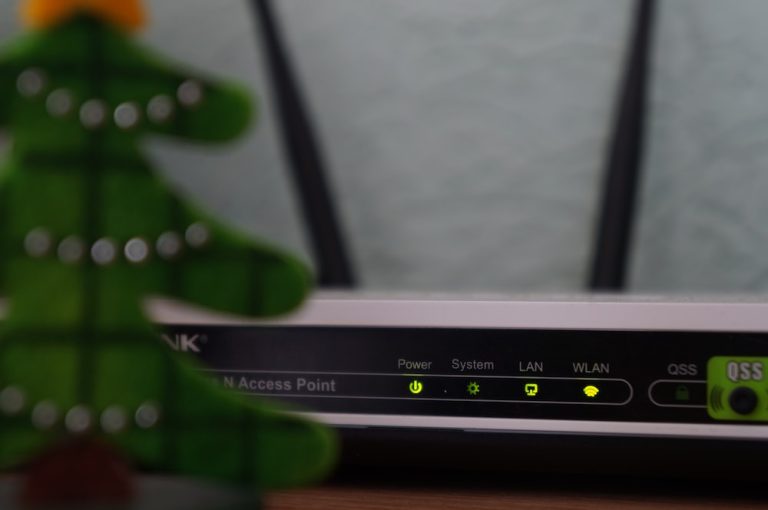Why Does My Netgear Router Keep Going Offline?
Is your Netgear router constantly giving you headaches by randomly disconnecting?
We’ve all been there. Whether it happens during an interview, video meetup, or while rushing to complete a project, it can be incredibly frustrating.
What’s even more exasperating is when this issue becomes a never-ending cycle. However, if you are looking for ways to end these frustrations, there are several troubleshooting hacks you should try to get your internet connection back.
Let’s get right into it.
Why Does My Netgear Router Keep Going Offline?
It can be frustrating when a router keeps going offline, especially when it keeps interrupting your work or leisure time.
Here are the reasons that could be causing your router to keep disconnecting.
Overloaded network
Your router can handle only a specified number of devices, depending on the model of your router and the bandwidth you are using. When you connect more devices than your router can maintain, your internet speed will reduce.
Firmware Issues
Your firmware requires regular updates. If your router has outdated firmware, it can cause the internet to keep disconnecting.
If you don’t know the version of firmware you are using, log in to your router’s web interface and cross-reference the firmware version with the latest firmware version of your router on Netgear’s official website.
Signal Interference
Electronic devices or neighboring networks can interfere with your signal. They distort the Wi-Fi signals from your router. The interference slows down the internet speed, hence disrupting your internet connection.
Physical Obstacles
Physical obstacles can also cause your router to misbehave. Furniture, walls, and house partitions can weaken the Wi-Fi connection. If you are trying to access the internet from a room a couple of rooms away from the router, the connection might be weak.
How Do I Fix My Internet Connection on My Netgear Router?
Now that you have identified the issue with your router, it’s time to find the best solution to help fix your problem.
Here are the solutions you can use to get your internet back up:
Reboot Your Router
The fastest way to fix minor internet problems is a simple reboot. Disconnect your router from power and let it rest for 2-3 minutes, then reconnect the router and let it boot up. A reboot should refresh your system and solve any minor issues your router has.
Check for Firmware Updates
You have to keep updating your firmware as often as you can. Check the Netgear official website to know if there are any new versions of firmware available for you.
Optimize Wi-Fi Channel
Signal quality depends on the channel you are using. Congested channels will slow your internet and potentially cause disconnections.
Log on to your router’s web interface and optimize your channel to one that does not have heavy traffic. This will boost your internet speed and prevent unwanted lags caused by congestion.
Position Your Router
When you have a big house, you expect the Wi-Fi connection to be available across all rooms. However, obstacles such as walls that separate the room can cause the internet connection to be weak.
If you want to get Wi-Fi across all rooms, you should position the router in a central place so that each room can get the range without having to go through so many obstacles.
Password Protect Your Network
You should set a password for your Wi-Fi so that you control who gets to use your internet. If your Wi-Fi does not have a password, it means anyone can get access to your internet without your consent. If you live in an apartment, you may experience slow speeds since anyone with an internet-enabled device can use your Wi-Fi freely.
What Lights Should Be on My Netgear Router?
The lights on your router alert you when there is any problem with your internet connection.
The first LED light is the power light. It should always be on to show that your router is in the power supply.
The second light is the internet light. It’s a steady green or white light indicating a successful internet connection. If it’s red or flashing, there’s a problem.
The third light is the Wi-Fi light. When you enable Wi-Fi, this light should be on. If it’s off, it means your Wi-Fi is disabled.
The fourth light is the LAN port LED light. These lights represent the status of devices connected via Ethernet. They should be on when devices are connected.
The last LED light is the WPS light. If you see this light flashing, that means someone is trying to connect to your Wi-Fi network using WPS. Ensure it’s not an unauthorized attempt.
Why Is My Netgear Connected but No Internet?
If your router is connected, but you don’t have internet, there are a couple of reasons you might be in this situation.
There could be a problem with your modem, an issue with your ISP, a mistake with your network settings, or a network outage in your area. First, check your router’s Wide Area Network (WAN) cable and ensure it is connected the right way. If it is, restart your router and modem to refresh your network.
If the problem persists, contact your service provider to enquire about any outages around your area. Additionally, you can check your IP address and Wi-Fi name configurations on your router’s web interface to confirm that they are configured correctly.
How to Fix a Wi-Fi Router That Keeps on Disconnecting Frequently?
If your Netgear router might still be misbehaving even after you tried the solutions above, you can consider a factory reset.
You can contact Netgear customer care to get assistance. It could be that your router has hardware issues. They can help you identify this.
Do Netgear Routers Go Bad?
Netgear routers have strong durability, but after a while, like any electronic, they wear out.
You can easily know if your router is going bad. Performance is one of the first signs of a router going bad. If you suspect your router has gone bad, it might be time to replace it.
How Do I Know If My Netgear Router Is Bad?
For a Netgear router, you should first check for any loose connections on your routers. Faulty ports reduce the credibility of your router. Additionally, you should also check for burnt components and cut-up cables.
Review the router’s LED lights for unusual behavior, like constant blinking. The last thing is you should check the network connection. A faulty Netgear router encounters frequent internet disconnection.
Final Thoughts
Dealing with a router that keeps going offline can be frustrating, but there are easy solutions you can use.
First, identify the issue you are facing before you can explore the solutions. Make sure to update your firmware to the latest version to enjoy a fast and reliable internet connection.
If the fixes above don’t help you solve your issue, contact Netgear customer care to help you solve the problem you are having.
FAQs
Can you monitor internet activity through your router?
You can monitor internet activity through your router using the logging and reporting feature on your router’s web interface. This can be useful for troubleshooting issues and ensuring safe internet usage within your network router encounters frequent internet disconnection.
How do I monitor internet traffic on my Netgear router?
To monitor internet traffic on your Netgear router, access the router’s web interface by entering its IP address in a web browser. Navigate to the “Traffic Meter” or “Traffic Monitor” section to find usage statistics, including data consumed by each connected device and websites visited.
What do I do when my router goes bad?
First, try restarting the router and checking for firmware updates. If problems persist, contact Netgear customer support for assistance. If the router is out of warranty and beyond repair, it may be time to replace it with a new one.