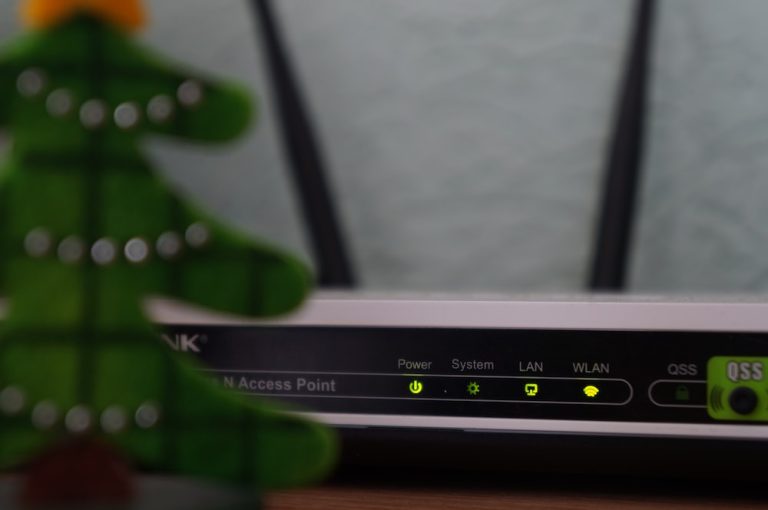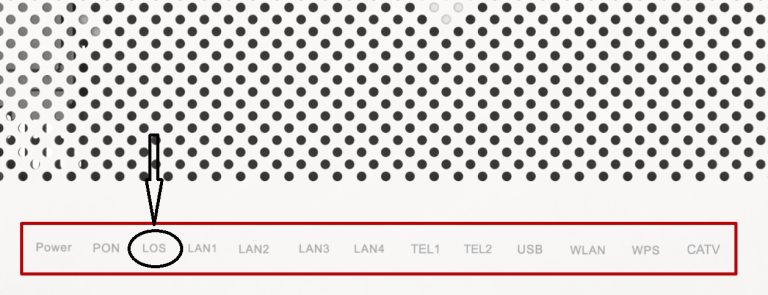What Does Changing the Wifi Channel Do?
Table of Contents
Picture this:
You’re in the middle of an important video call, and your internet connection slows to a crawl, testing your patience to its limits. As if that weren’t enough, those infuriating internet dropouts seem to have a knack for occurring at the worst possible moments.
Trying to troubleshoot your router problems is also not a walk in the park. But there is one single hack that can work magic for most router issues- changing your router’s channel.
In this article, we explore how changing the Wi-Fi channels can help fix common issues and the steps you should follow when changing the Wi-Fi channel.
What are Wi-Fi channels?
Wi-Fi channels are like lanes on a wireless highway where your router and devices communicate.
Each channel represents a different radio frequency within the electromagnetic spectrum. Wi-Fi channels help reduce interference between different wireless networks.
In a world filled with various routers and device brands, these channels allow your Wi-Fi gadgets to speak on separate frequencies. When different gadgets communicate on separate frequencies, it reduces traffic, which can slow down your connection.
If you use a busy channel, your internet will slow down or go out completely.
What Does Changing the Wi-Fi Channel Do?
Changing the Wi-Fi channel is a practical solution to mitigate the issues associated with network congestion and interference. When too many routers in close proximity use the same channel, it can result in signal interference and a degraded wireless experience.
By changing the Wi-Fi channel, you essentially move your network to a less congested channel. This means reduced interference from neighboring networks, leading to a cleaner and more stable Wi-Fi connection.
In essence, changing the Wi-Fi channel allows you to optimize your network’s performance. You can expect improved signal quality, minimized signal drops, and faster data transfer speeds.
To do this, access your router’s settings, select a less congested channel manually, or let your router do it automatically, and save the changes. It’s a simple but effective method to ensure your Wi-Fi operates at its best, especially in areas with many Wi-Fi networks.
Why you should change your Wi-Fi Channel
If your Wi-Fi has become sluggish, changing the Wi-Fi channel can boost your internet experience. Here are the benefits of changing the Wi-Fi channel:
Boost your network performance
Changing your Wi-Fi channel can be the magic wand you need to boost your Wi-Fi performance. By selecting a channel with less traffic, you reduce interference and enjoy faster internet speeds and better connectivity.
Fix signal interference
When you use a crowded channel, your internet connection can easily get interfered with; It makes your internet lag and becomes sluggish. By switching your Wi-Fi channel to a less crowded one, you can minimize these interruptions and enjoy smoother experiences.
Enhance streaming and gaming
If you are a gamer or a dedicated streaming enthusiast, you probably hate it when the internet keeps buffering. When you choose a quieter channel, you will enjoy a seamless online gaming experience and uninterrupted streaming.
How to choose the right Wi-Fi channel to use
Here’s how you can choose the right channel to use:
Know your router
First, learn how to access your router’s settings. Usually, you can do this by typing the router’s IP address into a web browser. Check your router’s manual for the specific address and login credentials.
Check your current channel
Once you’re in your router’s settings, look for the “Wireless” or “Wi-Fi” section. You should see an option for “Channel.” Your router might be set to “Auto” by default, which means it chooses the channel for you. Check what channel it’s currently on.
Use a Wi-Fi analyzer app
To find out which channels are less crowded in your area, use a Wi-Fi analyzer app. There are plenty of free apps available for laptops, smartphones and tablets. These apps show you the Wi-Fi networks around you and which channels they’re using.
Select an uncongested channel
After using the Wi-Fi analyzer, pick a channel that has the least interference. Ideally, you want to choose channels 1, 6, or 11 (in the 2.4 GHz range) because they don’t overlap. In the 5 GHz range, select any channel that has less interference.
Change your router’s channel
Go back to your router’s settings and change the channel to the one you picked. Save the settings, and your router will start broadcasting on the new channel.
Restart Your Router
It’s a good idea to restart your router after making this change. This will ensure that it starts using the new channel immediately.
Test Your Internet
Finally, test your internet connection to make sure it’s improved. You should notice a better connection and fewer disruptions.
Mistakes to avoid when changing your Wi-Fi channel
Here are some common pitfalls you should avoid:
Ignoring channel overlap
Remember that some Wi-Fi channels overlap. It’s essential to be cautious when selecting your channel. Choosing one that overlaps with others may lead to even more interference.
Constant switching channel
While experimenting with channels is beneficial, don’t overdo it. Constantly changing your Wi-Fi channel can create more problems than solutions. It’s like fiddling with the radio dial while driving; you’re more likely to hit static than your favorite station.
Conclusion
Changing your router’s channel is an effective solution against interferences and sluggish internet speeds. By understanding what Wi-Fi channels are, why changing them is a good idea, and how to do it right, you can ensure a smoother, more reliable internet experience.
So, the next time your Wi-Fi starts acting up, don’t hesitate to explore the idea of changing your Wi-Fi channel to grease up your internet experience.
FAQ
Is it safe to change my router’s channel?
Yes, it’s generally safe to change your router’s channel. It’s a straightforward adjustment in your router’s settings and unlikely to cause harm. However, be cautious not to constantly switch channels, as that might lead to a less stable connection.
Which Wi-Fi channel is the best for 5GHz frequency?
The 5GHz frequency range offers several non-overlapping channels that are suitable for faster and less congested Wi-Fi. If you are using a 5GHz, use channels 36, 40, 44, and 48 since they provide cleaner and faster internet connections for your device. Keep in mind that the exact channel you choose may depend on your specific environment and interference factors.
How can I increase my Wi-Fi range?
To increase your Wi-Fi range, consider these steps: place your router in a central location, use a Wi-Fi range extender or mesh system, update your router’s firmware, optimize the antenna position, reduce interference from other devices, and limit the number of connected devices. Additionally, you can explore the world of Wi-Fi signal boosters and repeaters. They do a great job at increasing your Wi-Fi range.