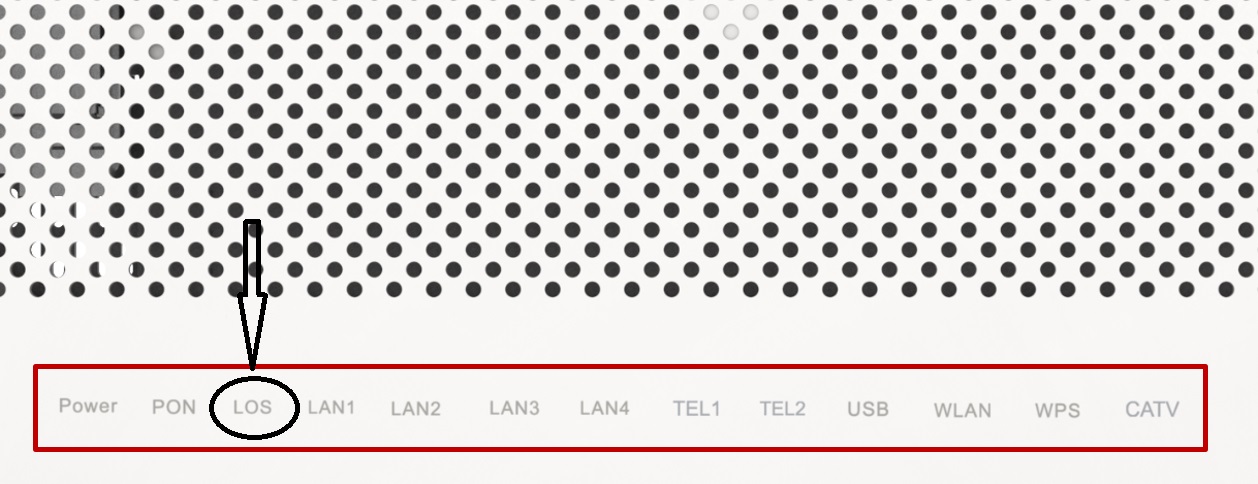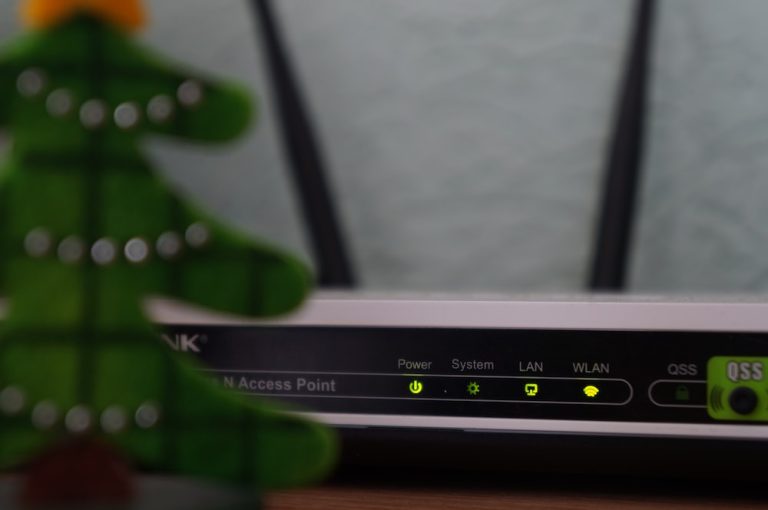How to Fix LOS Light Blinking Red on Huawei Router
We’ve all been there – trying to browse the internet, stream your favorite show, or work from home, and suddenly, you notice that the LOS light on your Huawei router is blinking red.
Now, you have to figure out the problem with your router and fix it so you can go back to enjoying your internet connection. It’s frustrating, right?
In this article, we explore what a red LOS light means and the various troubleshooting hacks to fix this problem.
What Does the Red LOS Light Mean?
The red LOS light is your router’s way of telling you there is an issue with your internet connection. It usually indicates a loss of internet connection or a problem with your signal.
Loose cables, signal interference, or even an issue with your router’s settings could make the LOS light go red. Basically, when your LOS light is blinking red, you won’t be able to connect to the internet.
How to Fix LOS Light Blinking Red on Huawei Router
Here are simple troubleshooting hacks you can start with to fix the internet connection issue you are having:
Check if your Huawei router is properly connected
The first thing you need to do is check if all your cables are properly connected.
Ensure that the WAN cable, your modem, and your power cable are firmly connected to your router and that you do not have any faulty or loose connections. Loose cables can disrupt the signal and cause your router’s LOS light to turn red.
Check for damaged cables
The other thing you should check is for any faulty cables. Ensure all the cables connected to your router don’t have any cuts or unusual bends. Faulty cables can affect your router’s signal, potentially causing your internet connection to go out.
Change your router placement
The location of your router plays a significant role when it comes to signal transmission.
If your router is tucked away in a corner or surrounded by obstacles, you might face signal issues. Find an ideal, central location for your router to ensure a strong and consistent connection throughout your home.
How to restore internet connection on Huawei Router
If you still don’t have internet, there are a few things you can do to restore your internet. They include:
Restart your Huawei router
First, you can power cycle your router. Therefore, disconnect your router from the power station for about 2-3 minutes, and then turn it back on. If you are only having minor connectivity problems, a power cycle may fix the problem and resolve the red LOS light problem you are having.
Update your router’s firmware
Firmware updates often include bug fixes and performance improvements that can fix connectivity issues effectively. Therefore, ensure your router’s firmware is up to date. An outdated firmware version could cause connectivity issues. Visit the Huawei website, find the firmware update for your specific router model, and install it to update your router’s firmware.
Performing a Factory Reset on your router
If you have tried all the troubleshooting tools above, but your connection is still not back, you can consider a router reset. However, a router reset will default your router back to factory settings. Therefore, you should make sure to back up any custom settings you have set up on your router before you reset it. A factory reset should always be a last resort.
Contact Huawei customer support
If your problem is still not fixed, you should call Huawei customer support. They will guide you through any complex issues your router may be having. Describe your issue clearly and provide all the necessary information to help them assist you more effectively.
How can I prevent Internet connection problems?
You can make sure your router’s internet connection stays steady and fast in several ways. Here are some of the ways to make sure your router health is at optimum:
Do regular maintenance and checks
To keep your router’s LOS lights from blinking red in the future, make it a habit to perform regular maintenance on your router. Check cables, clean the device, and ensure proper ventilation to keep it running smoothly. Dust and faulty cables compromise your router’s effectiveness.
Safeguard Your Router
Always shield your router from external factors, physical damage, and electricity surges. Ensure you put your router in a safe place where it is not likely to fall or get hit.
Furthermore, you can use a surge protector to reduce the likelihood of power surges damaging your router. Ultimately, these measures prolong your router’s lifespan and reduce connectivity problems.
Conclusion
A steady internet connection lets you enjoy your TV shows and online games without buffering or interference. Furthermore, you can work from home with no worry.
Use the troubleshooting hacks above to fix your internet connectivity issues and get your internet back up and running. Also, follow the simple steps of maintaining your router to ensure you enjoy a more stable and reliable internet connection without any red lights disturbing your peace.
FAQ
How do I fix my router signal loss?
Start with basic troubleshooting. Check and secure all cable connections, ensure your router is at a central position, and power cycle the router. If the problem persists, update your router’s firmware. If necessary, contact customer support.
How do I reset my Huawei router?
To reset your Huawei router, find a reset button on the device. The button is usually inserted into a small hole in your router to avoid accidental resets. Press and hold this button for around 10 seconds. Be cautious, as this action will erase all custom settings. You can back up any custom settings you have set up on your router before the reset. After the reset, you can reconfigure your router settings to how it was before the reset.
What causes a router to lose signal?
A router may lose signal due to various factors. The common culprits include loose cable connections, the location of your router, interference from other electronic devices, outdated firmware, or issues with your internet service provider. Identifying the specific cause can help you take the appropriate steps to resolve the problem and maintain a stable signal.